FTP is an important part of managing files within a cPanel web hosting service as it provides flexibility in adding, removing and managing files and folders. For FTP use we recommend the popular free client, FileZilla, as it’s both easy to use and reliable. You may download FileZilla at https://filezilla-project.org/download.php?type=client – please note we do not provide support for the application itself, nor can Synergy Wholesale be held accountable for it’s function.
Connecting to FTP using FileZilla
Firstly you will need to have your FTP details available on hand; these include your server/host name (typically yourdomain.com) along with your FTP username and password (typically your cPanel login details).
- Open FileZilla.
- Using Quick Connect, enter your server/host name as yourdomain.com, your username and your password.
- Ensure the port is set to 21.
- Click Quickconnect.
Filezilla should then confirm in it’s log that you’re connected, and you will now see a new setup for the application. On the left side of the window you will see files and folders on your local computer, and on the right hand side will be the files and folders on your web hosting service.
How to upload files to the web hosting service
With your FileZilla now connected to your web hosting service with FTP, you can upload files:
- On the left hand side of FileZilla, the side of your local computer, select the file(s) or folder(s) you wish to upload.
- Drag the file(s) or folder(s) to the directory location on the right hand side, the side for your web hosting service.
- FileZilla will then proceed to upload the files accordingly; depending on their size and the speed of your internet connection it could take some time.
- When it is complete your uploads will be visible on the right hand side and the FileZilla log will confirm success.
Please be aware that the files for your website are uploaded into the /public_html or /www folders; those are the primary folder for your website to function from.
How do I download files from my web hosting service to my computer?
Within FileZilla you can download files from your web hosting service to your computer in the reverse of the upload process above. Simply select the file(s) or folder(s) on the right hand side and drag them to the left hand side for your local computer.
 united states
united states